QUIK / SPLICE by GOPRO
Arguably one of the most popular options out there is GoPro‘s slick offering, Splice. In addition, its brother app Quik is also a powerful tool made by GoPro, so we’ve included it here.
Quik is available for both Android and iOS platforms whereas Splice is iPhone / iPad only. It’s completely free.
Edit: New GoPro QuikStories app automatically edits highlights together. Check it.
![]()
Quik does what it says on the tin – it gives you a quick way of making an edit. It does this with various preset edit templates, including titles, transitions and music.
These options might not be for everyone but it’s impressive how powerful the app is – the titles especially look fantastic and immediately give your footage an air of quality.
![]()
With or without choosing a template, you can then adjust all elements of the edit to make sure the best parts of each clip are timed correctly. You can rotate clips and add preset colour filters (like in Instagram), change the speed of clips, and if you’re including stills in the edit there are some nice movements built in to the app.
You can add your own music too and the app will search each song for beats, then time the cuts accordingly. Turn off ‘Smart Cuts’ to have more control over clip timings.
![]()
In Splice, you also get all the necessary tools you need to put together a good little edit, but it’s slightly more advanced. The app does less things for you by default – there aren’t full edit templates – which might be more to the point if you’re just putting a few BMX clips in a timeline and exporting for Instagram. You can also add voiceovers in Splice, which might suit some people or just be good for a laugh.
As is the case with all these apps, you can share easily on multiple platforms or just save the file to your phone when you’re done.

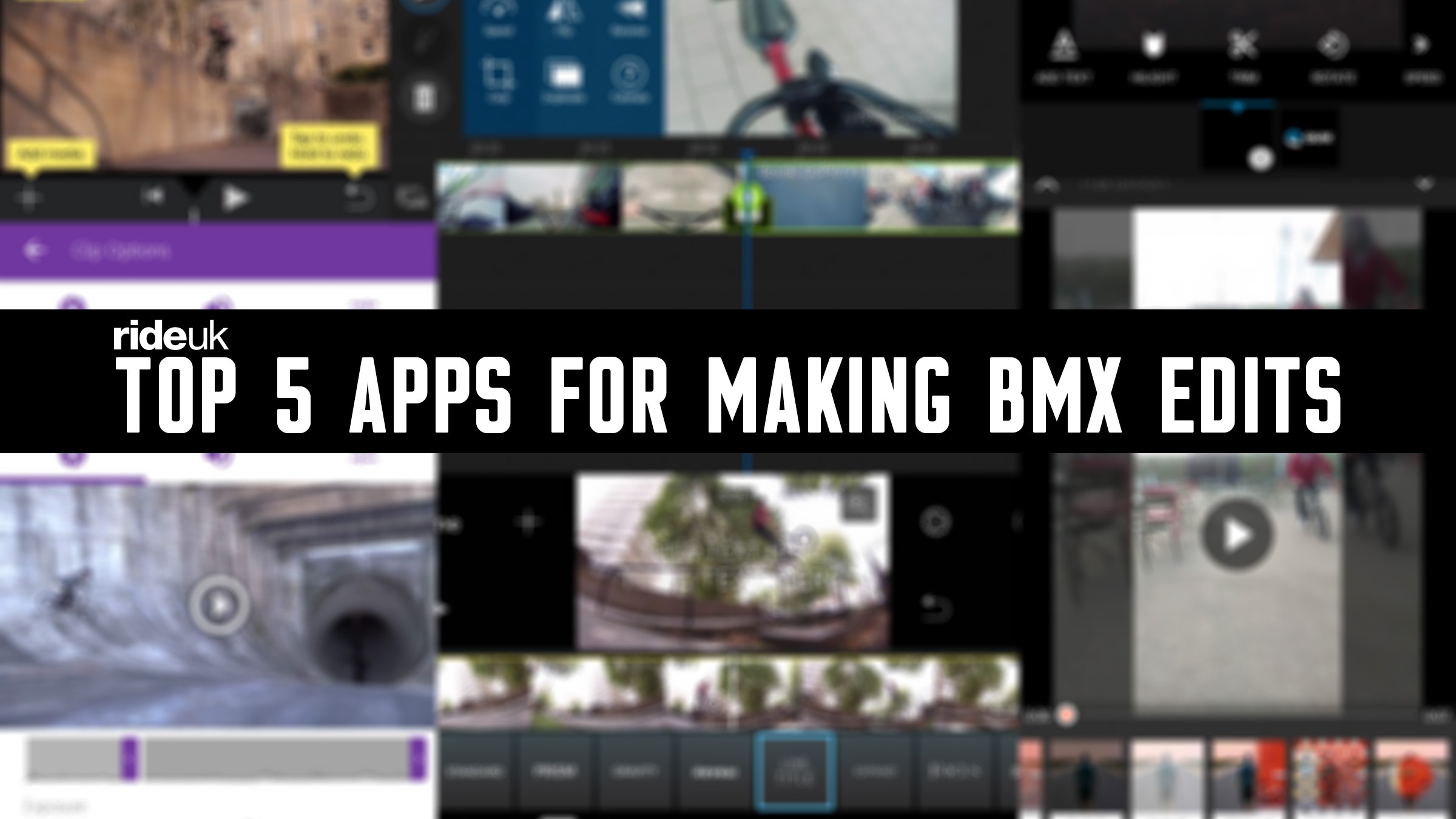
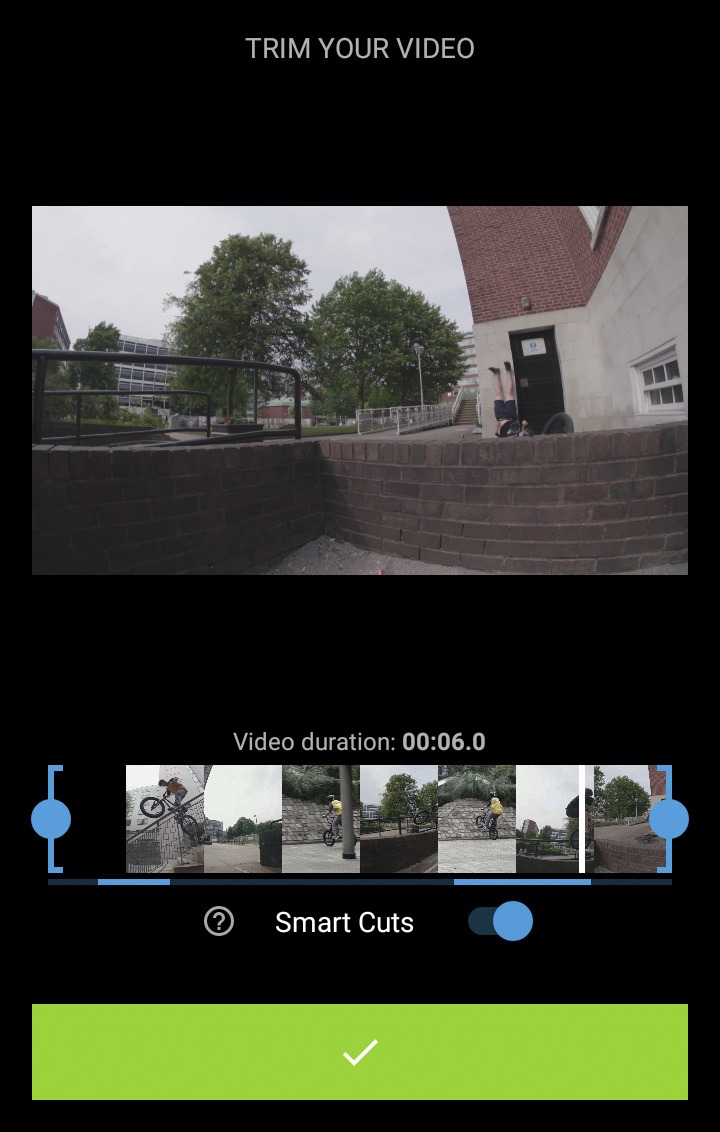
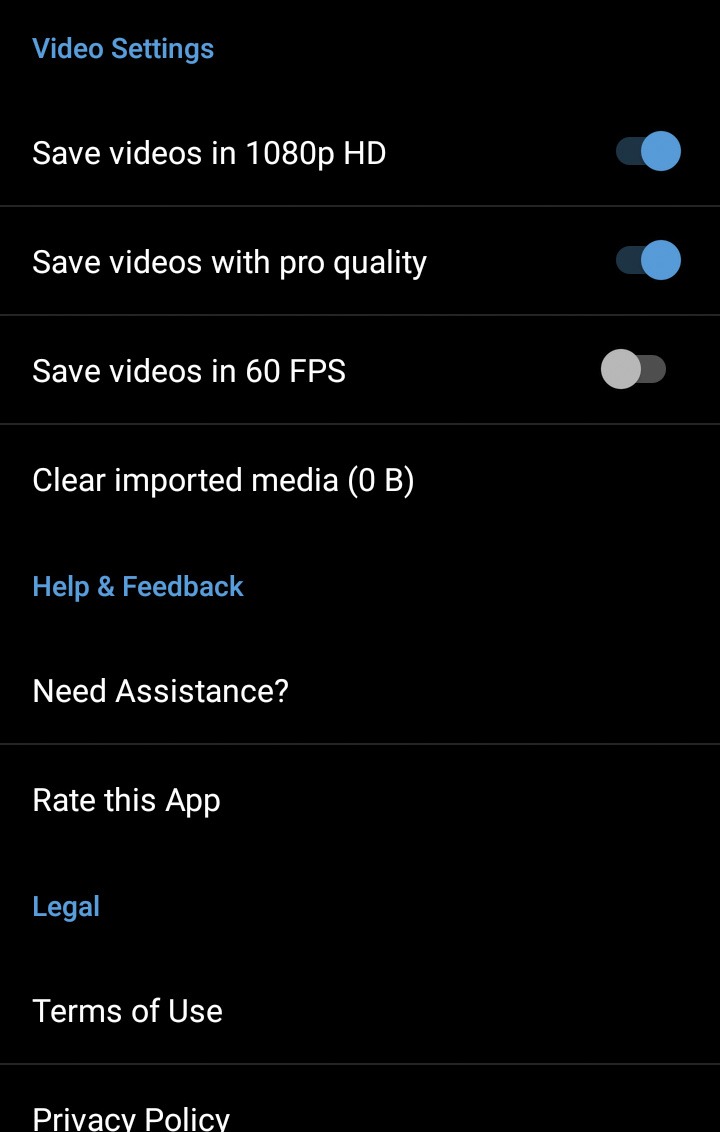

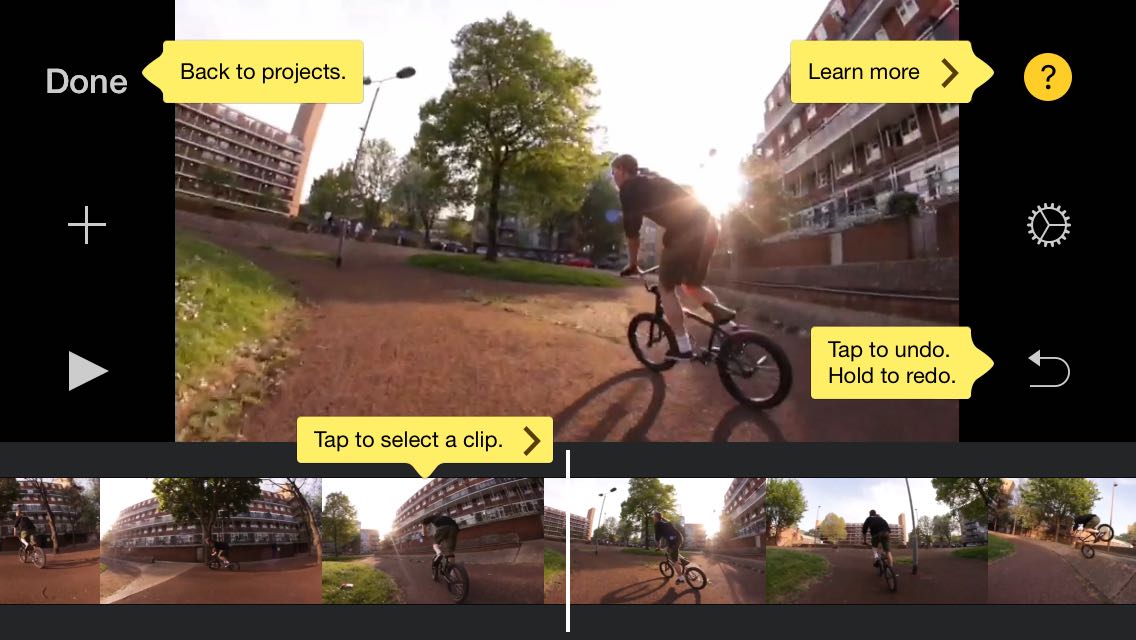
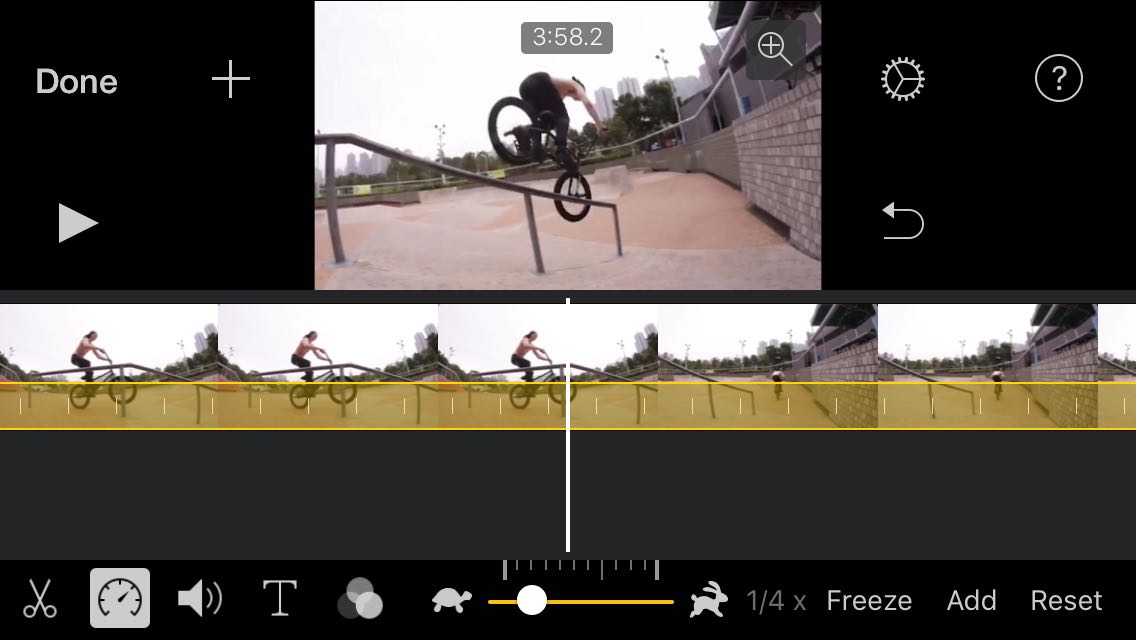
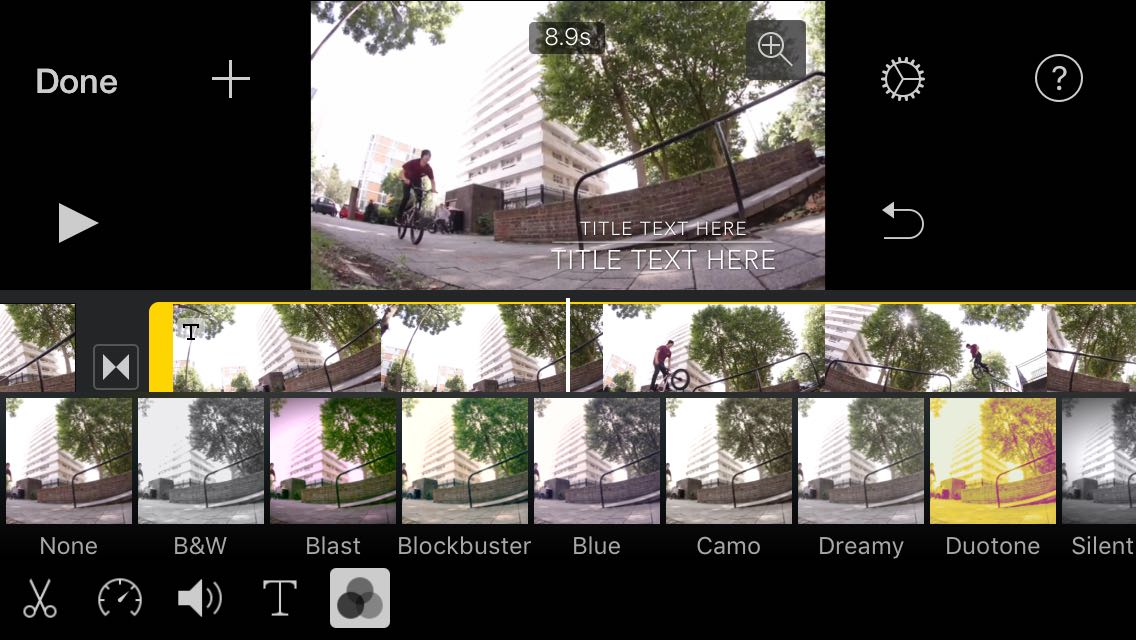
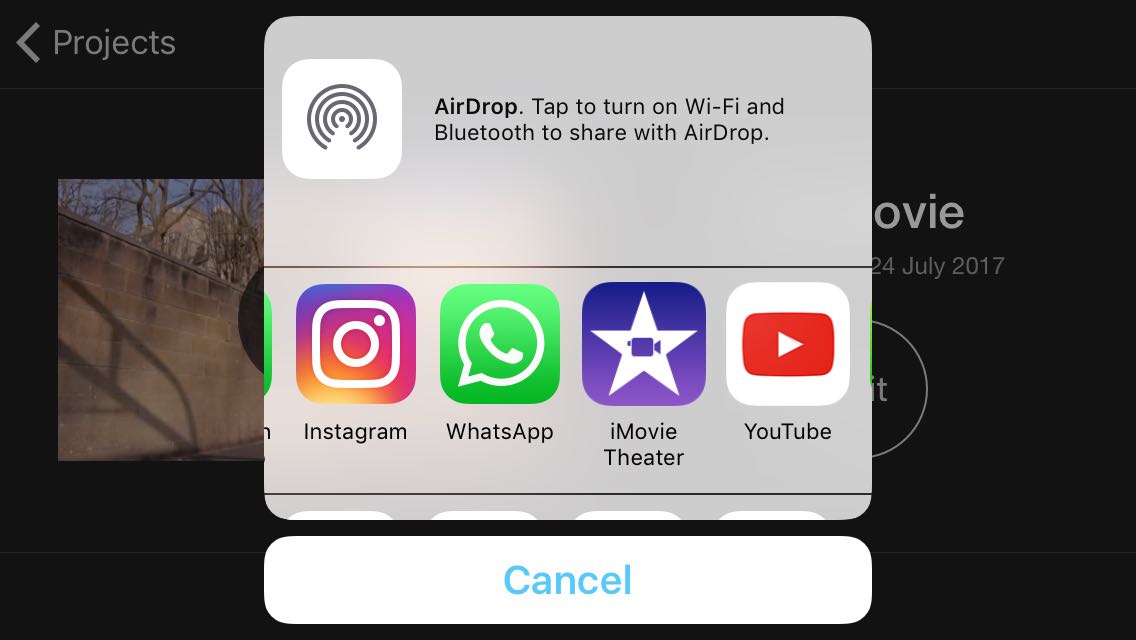
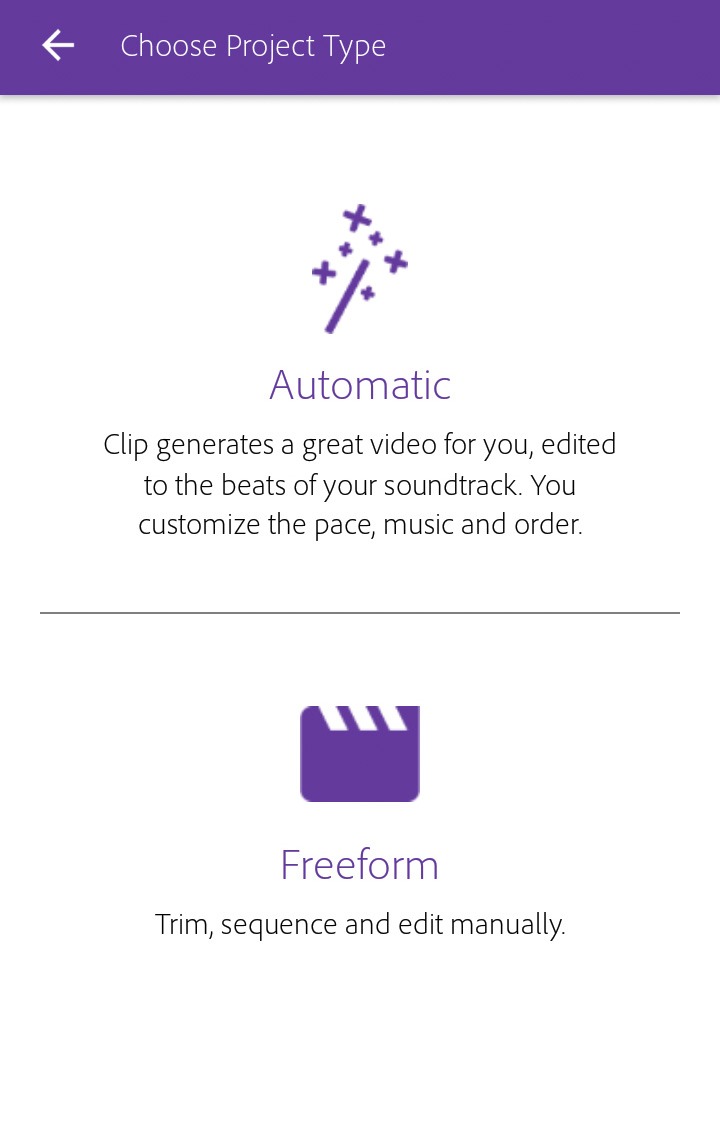
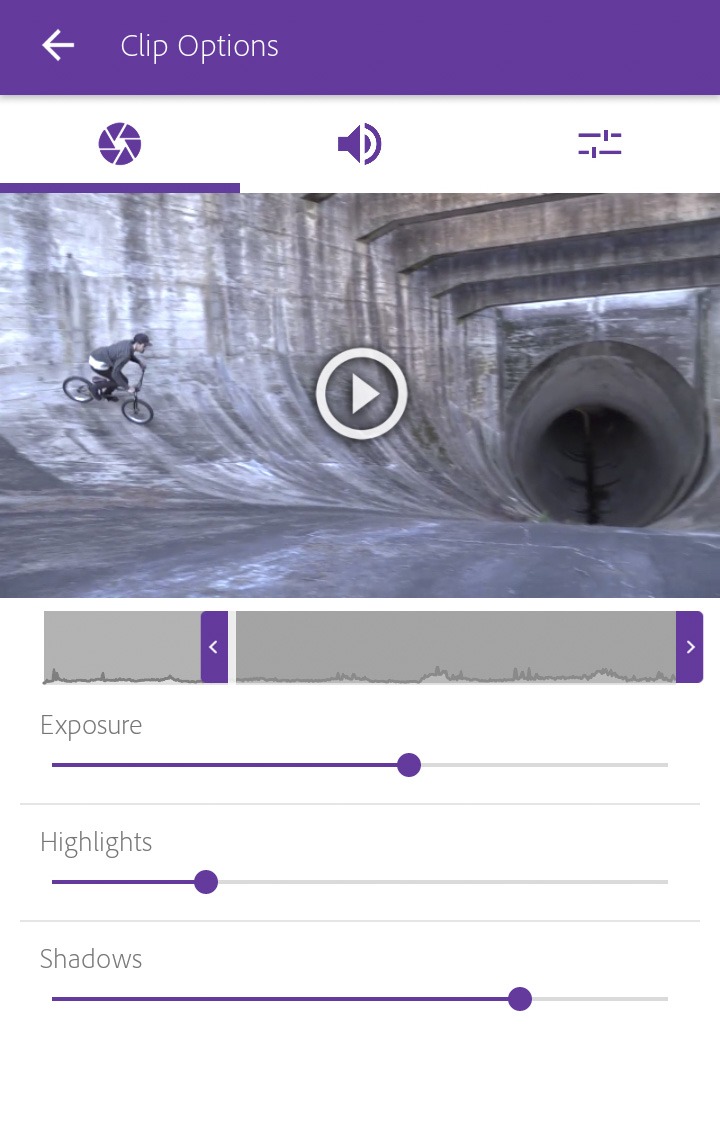
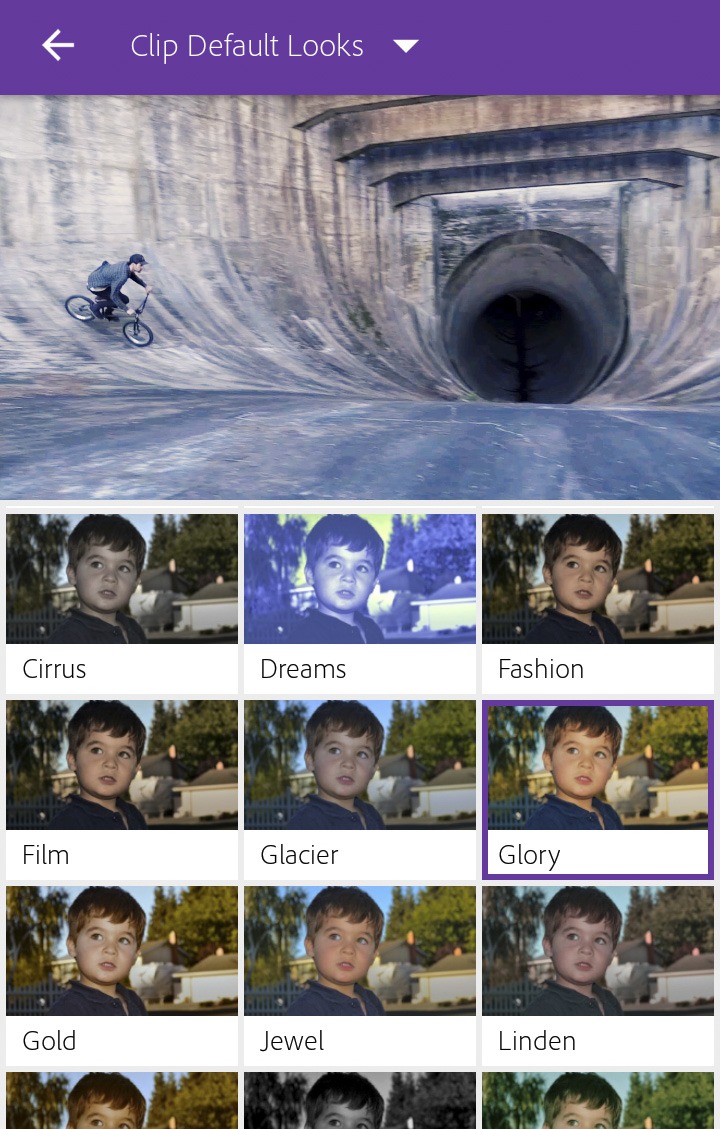
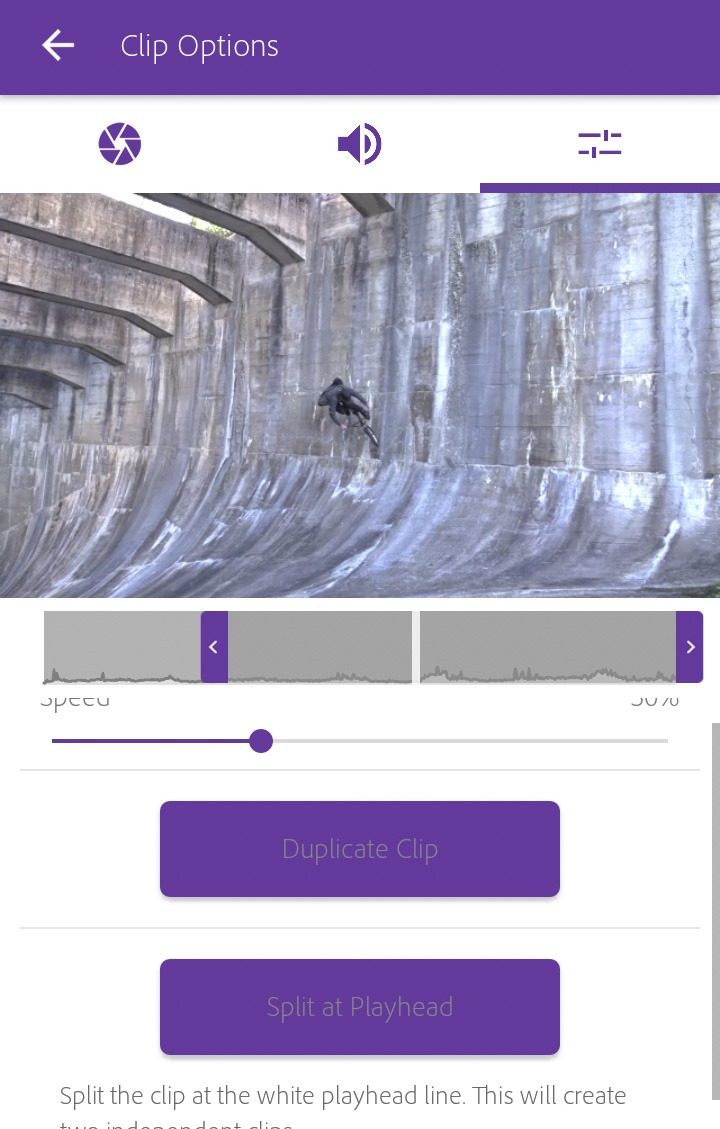
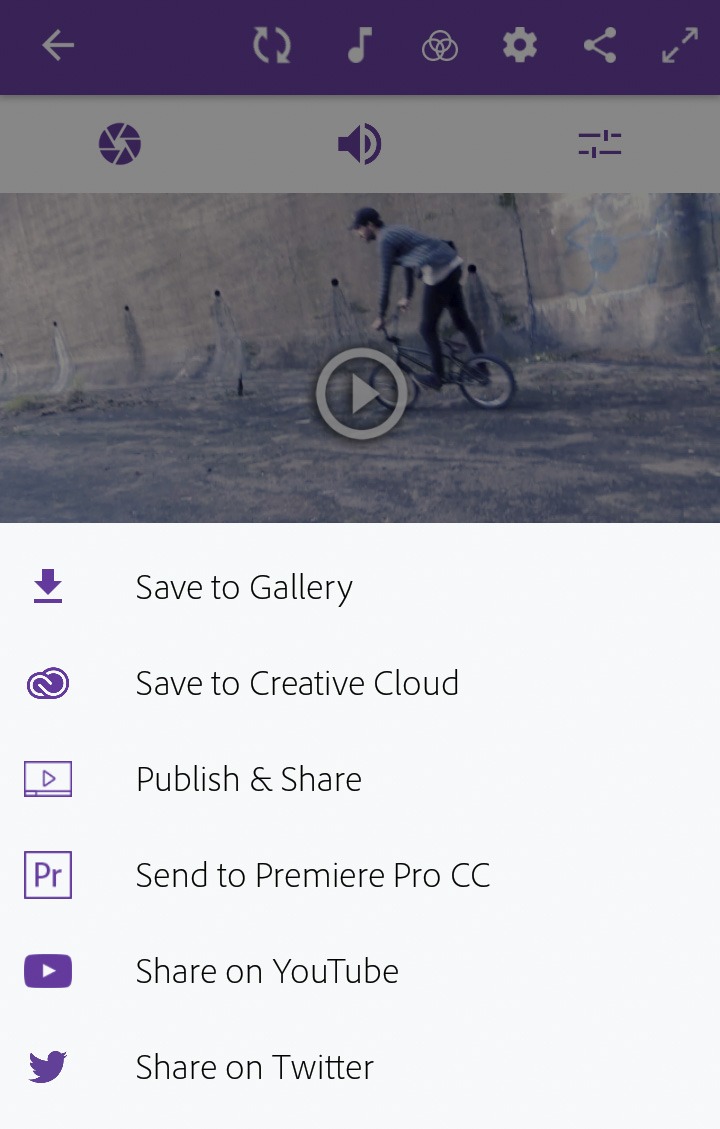
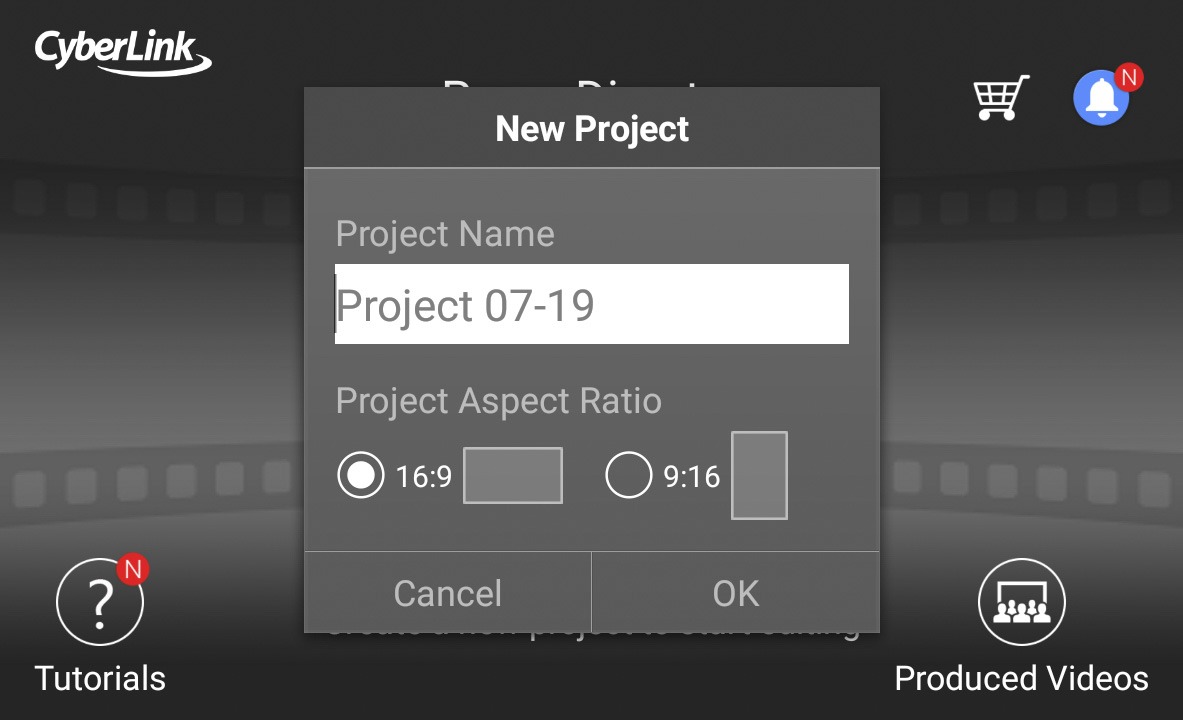

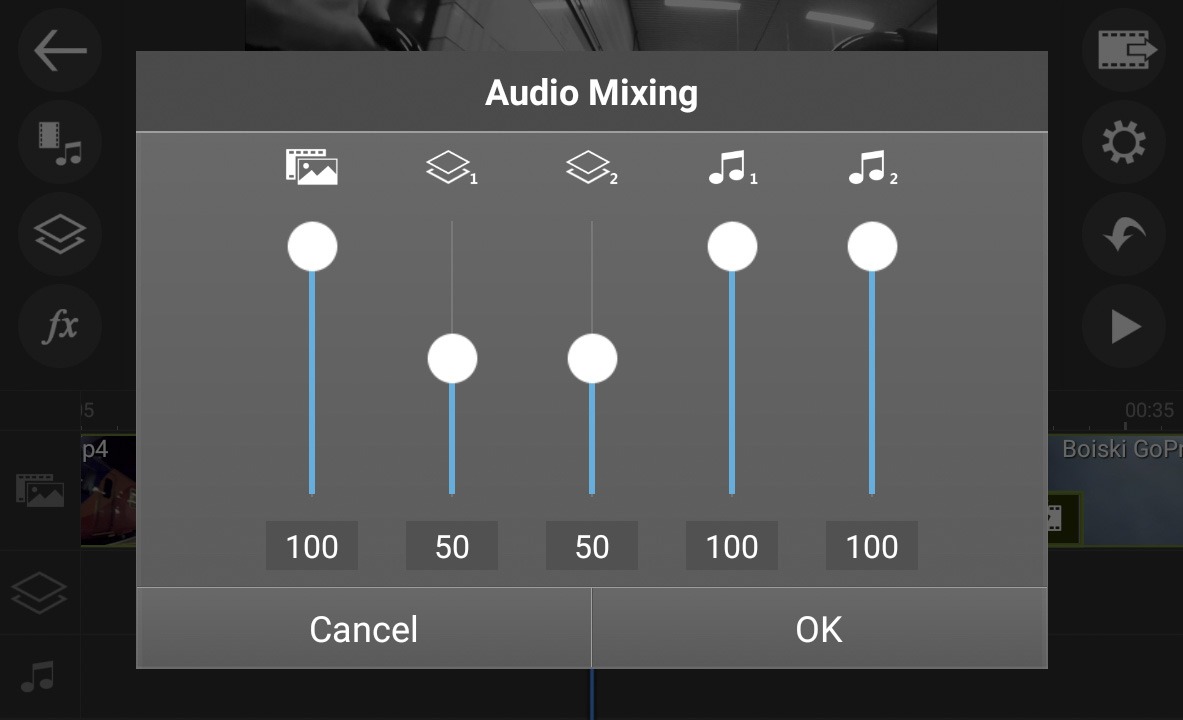
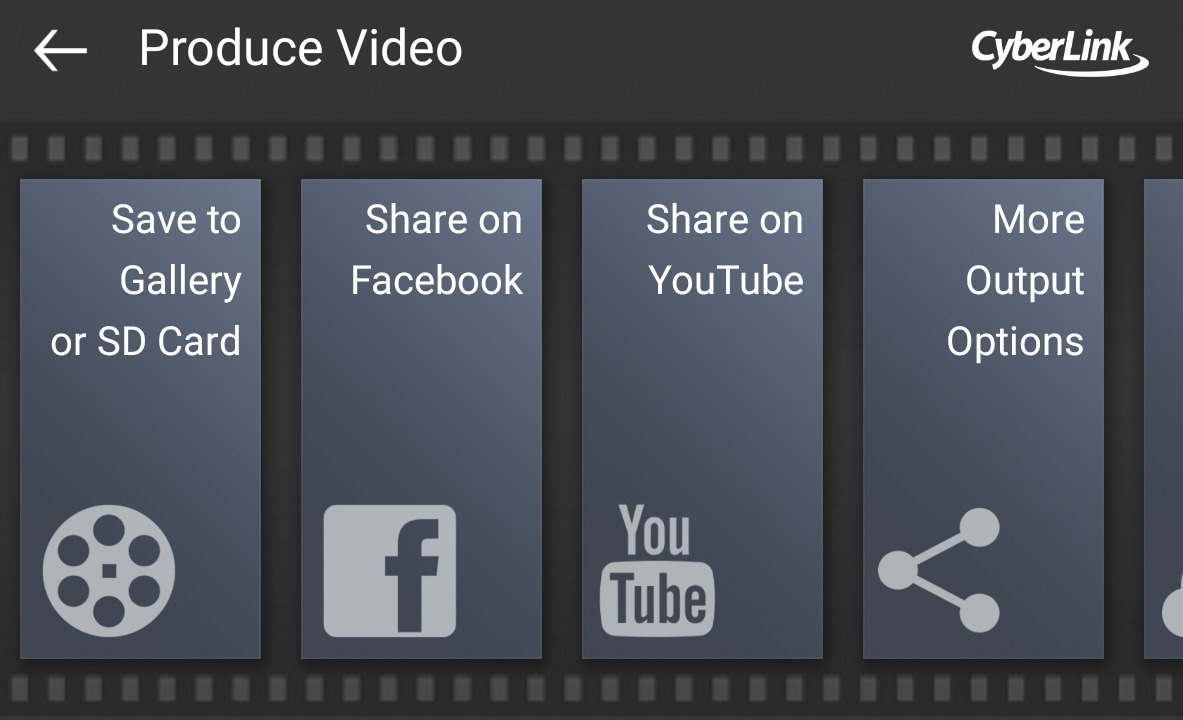
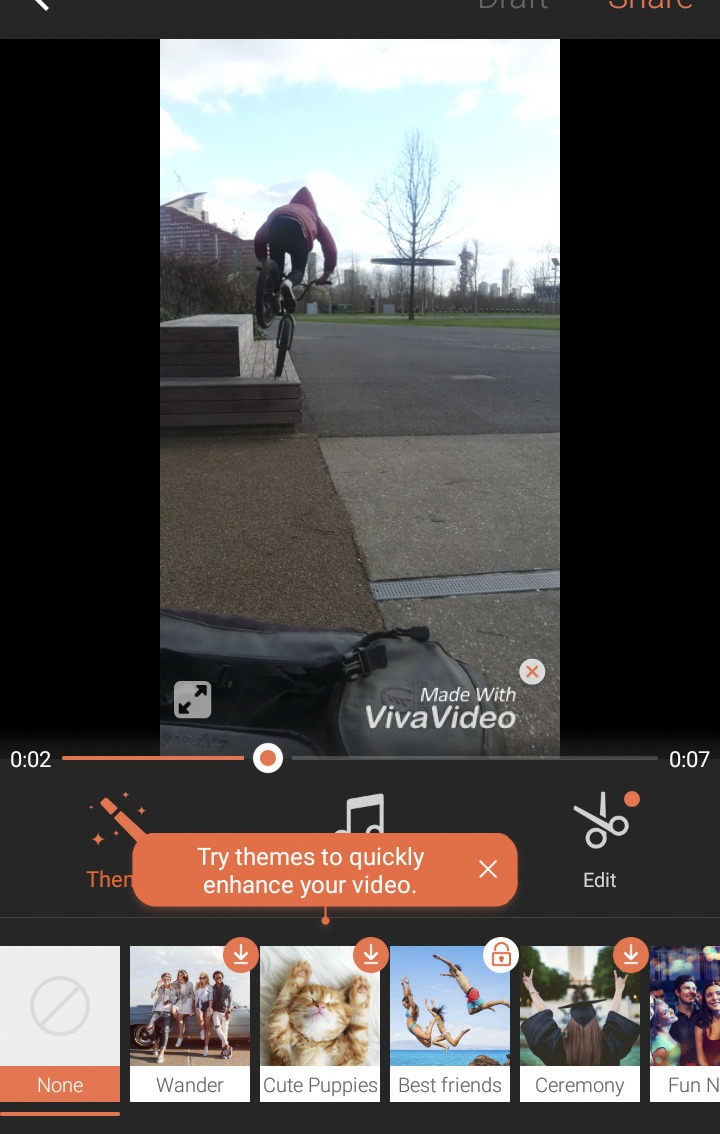
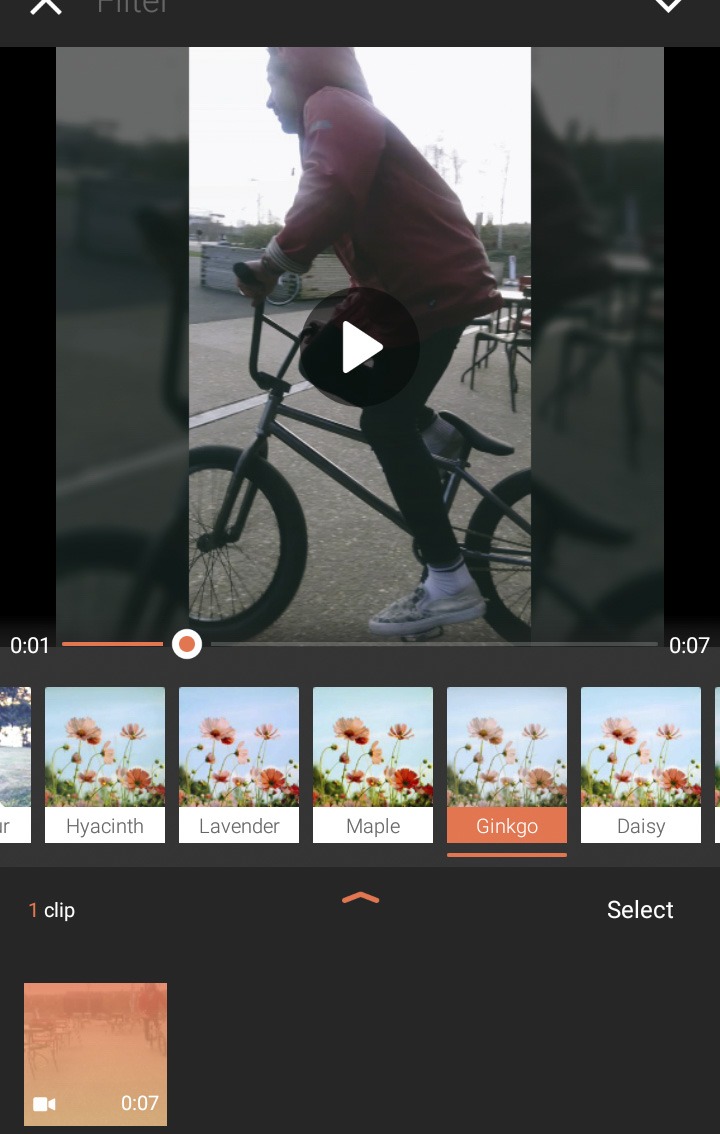
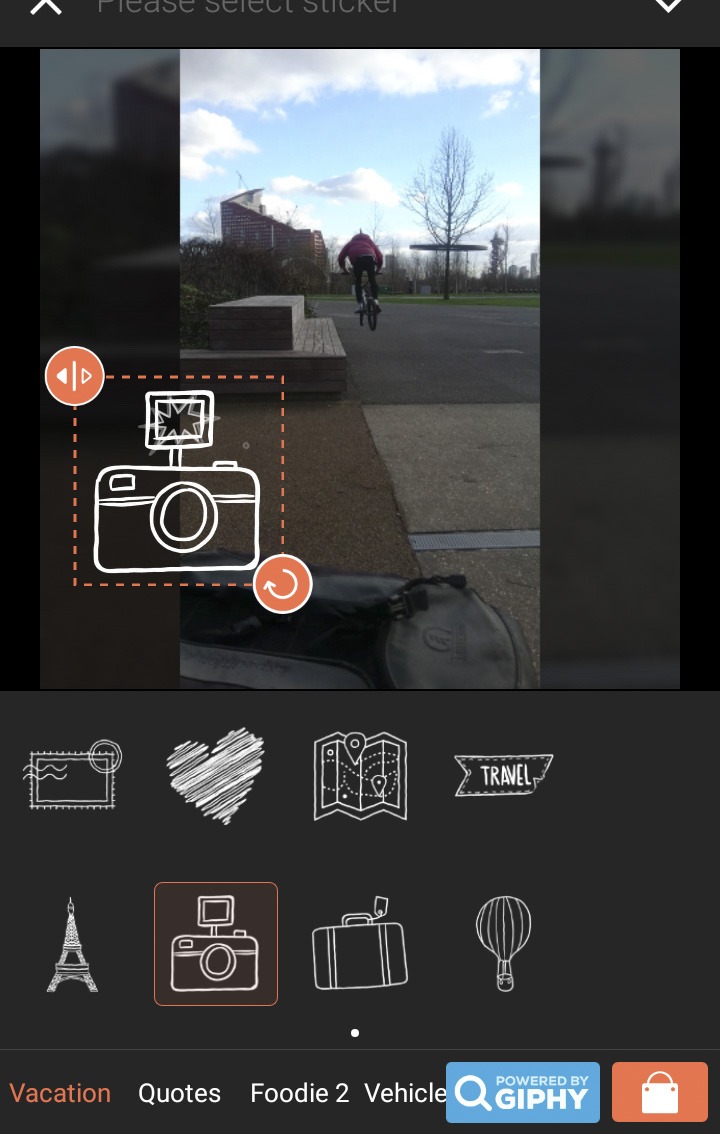
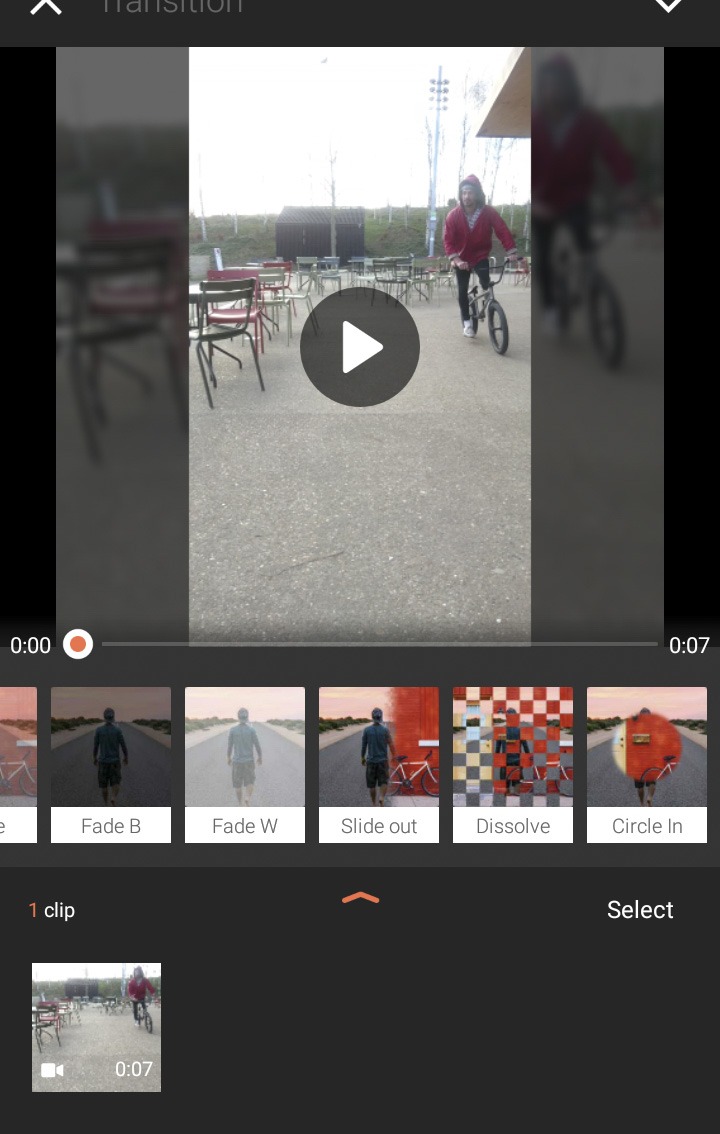
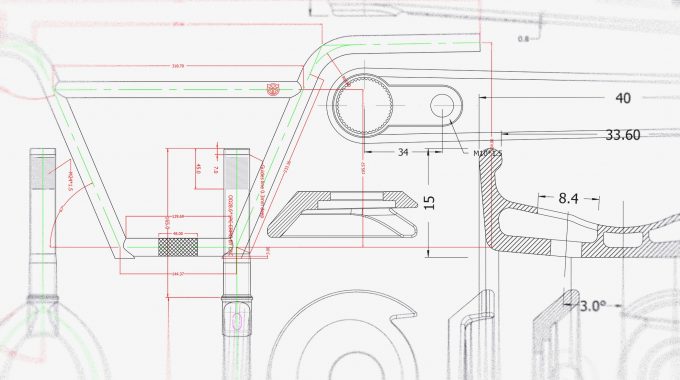




Share